- 0 Comments
- admin
- Junho 14, 2018
PowerPoint should be considered every business professional’s hidden superpower. But more oft than not, this is not the case.
Why? Well, it’s simple, really. People don’t know how to unlock all of PowerPoint’s incredibly useful features.
So to help you out, we’ve compiled a short list of some of our favorites. Here are 5 valuable PowerPoint features you shouldn’t overlook.
Enable “Designer” for pro presentations
Whether you’re a good designer or not, you can’t avoid PowerPoint presentations forever. But that doesn’t mean your presentations need to look like a 2nd grader got hold of the mouse.
Instead, enable the “Designer” feature and make your next presentation look pro. Here’s how:
- Go to the “Design” tab
- Select “Design Ideas” at the far right
- Select “Turn on”
You can select slide suggestions from the right side of your screen, and any selections you make will adjust your presentation accordingly. You can learn more about this feature here.
Create demos with “Screenshot”
Whether it’s for employee training or client pitches, PowerPoint presentations are often used for demonstrations. To simplify things, use the “Screenshot” feature within PowerPoint to quickly insert the proper images.
Here’s how to find the “Screenshot” feature:
- Go to the “Insert” tab
- Select “Screenshot” on the left side of the screen
- Work with the feature to customize the image you want the feature to capture
Enhance your demos with recorded video
Maybe your demo needs a more in-depth visual than a simple screenshot. If that’s the case, go ahead and record your screen and embed the video directly into your presentation.
Here’s how to do this:
- Go to the “Insert” tab
- Select “Screen Recording” at the far right of your screen
- Choose “Select Area” to customize which part of your screen you’d like to record
- Click “Record” — you can pause, resume, or stop your recording by selecting the proper command or by leveraging keyboard commands
Launch your presentation with zero hassle
What’s more awkward than a presenter who can’t launch their presentation?
Not much. So avoid the fumbling and launch your presentation automatically.
Here’s how:
- Save your file as a .PPS or .PPSX file extension
- Add it to your desktop
When you’re ready to present, all you have to do is double-click the file, and the PowerPoint Show will start automatically. No fumbling necessary.
Microsoft goes into more detail about this feature here.
Resize objects for a cohesive look
Whether you have Designer enabled or not, it’s important to maintain consistency as much as possible. The more you can do this, the nicer your presentation will look.
Images are a big part of this. To keep these consistent, here’s how to resize them all at the same time:
- Hold down the “Ctrl” button on your keyboard
- Select each image inside your presentation
- Go to the “Format” tab
- Select “Size”
- Type the desired size into the box
This simple process will do a lot for the look and feel of your PowerPoint presentation — because when it comes to design, it’s the little things that make a huge difference.
Looking for more tips and tricks? Check out our learning center. We have plenty more insight where this came from.
Tags: Office 365, productivity